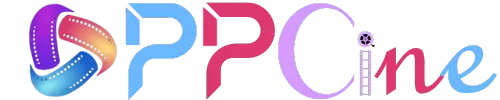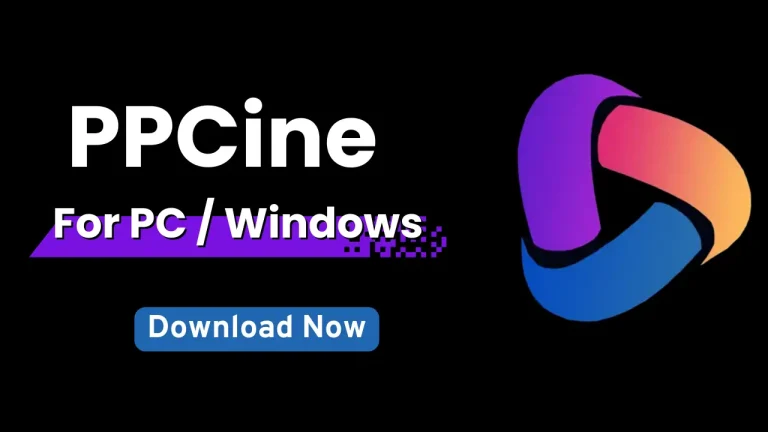PPCine for TV: Download PPCine on Smart TV
The PPCine App is one of the best options for watching movies, anime, reality shows, and series for free on any Android device. But what many still don’t know is that the app can also be used on Smart TVs, providing a true cinema experience in your living room. PPCine for TV can be the best solution for all your needs to make your TV a true a cinema for you.
In this guide, you will learn step by step how to install and use PPCine on your Smart TV, be it Samsung, LG, TCL, Philco or any model with Android TV.
⬇️Download and install PPCine for TV
🧩 Step 1: Download PPCine APK
Since PPCine is not available on the Google Play Store or App Store, the installation needs to be done through the official APK file.
✔️ How to download:
- Access your browsercell phone or computer.
- Go to the official website: https://ppcine.live/
- Click on the buttonDownload.
- Download thePPCine APK latest version.
🔧 Step 2: Prepare your Smart TV for Installation
Before installing the application, you need to allow installation of apps from external sources.
✅ Follow the steps to install PPCine for TV:
- On the remote control, click Settings.
- Go to the tab Privacy or Security (varies from model to model).
- Enable the option“Allow installation from unknown sources”.
- Connect your TV to a stable Wi-Fi network(recommended minimum: 10 Mbps).
💾 Step 3: Transfer the APK to your Smart TV
They exist two popular forms to transfer the APK file to your TV:
🔌 Option 1: Via Pen Drive (easier)
- Copy the file PPCine apk to an external drive formatted in FAT32.
- Insert the USB flash drive into the USB input on your TV.
- Open a File manager (like X-Plore or File Manager).
- Locate the APK file and click install.
📲 Option 2: Send via app (without USB)
- Install the app Send Files to TV on your cell phone and on your Smart TV.
- Open the app on both devices.
- On your phone, select the APK and send it to your TV.
- On the TV, accept the file and install using a File Manager.
⚠️ If your TV doesn’t have a file manager, you can download it from the Play Store (on Android TV) or use a USB stick to install it.
▶️ Step 4: Use PPCine on your Smart TV
Once installed, it’s time to open and enjoy o app:
- Go to your TV’s apps menu.
- Localize the PPCine icon and click to open.
- On the first run, authorize the permissions that the app requests (storage, network access).
- Explore the catalog: there are more than 100 thousand titles between movies, reality shows, anime, soap operas, and much more.
- Choose a title and click “To attend”.
🎉 Done! Now you can watch PPCine directly on your TV, in high resolution and with quality sound.
If you don’t have a TV, you can install the PPCine on PC and enjoy your streaming.
💡 Tips to Improve Your Experience with PPCine on TVApk
🔒 1. Use um VPN
If PPCine is blocked in your region or if you want to browse more privately, we recommend using a VPN directly to your TV or router.
🔊 2. Connect external speakers
Improve your experience by connecting Bluetooth speakers or soundbars to your Smart TV. Audio quality makes all the difference, especially in action films or music shows.
🔄 3. Keep the app updated
Check the official website weekly for any new version of PPCine. Updates bring improvements, new content, and bug fixes.
🕹️ 4. Use a remote control with a USB keyboard or mouse
Some TVs make navigation easier with a keyboard controller, even a USB mouse. This makes navigation within PPCine much faster and more comfortable.
⭐ Features of PPCine APK for Smart TV and TV Box
🎥 Updated Movie and Series Catalog
Access to thousands of titles, including new releases, classics, anime, soap operas, and reality shows.
📺 TV-Adapted Interface
Optimized navigation for remote control, with large, clear, and easy-to-use menus.
📥 Watch Offline
Option to download movies and episodes directly to your TV (where supported), ideal for offline viewing.
🌐 Multiple Server Support
Multiple playback servers are available to ensure continuous, lag-free streaming.
🔤 Subtitles and Audio in Multiple Languages
Dubbed and subtitled movies support multiple languages.
🎚️ Adjustable Video Quality
Resolution options such as 360p, 720p, and 1080p, ideal for adjusting to your internet speed.
🔎 Quick Search Tool
Efficient search by movie name, genre, actor, or release year.
🧠 Smart Recommendations
Content suggestions based on recently watched movies (in some versions).
🆓 100% Free and No Intrusive Ads
The app is free and has minimal advertising compared to other streaming apps.
🔧 Frequent Updates
New versions are released with performance improvements, bug fixes, and the inclusion of new content.
📌 Conclusion
The PPCine App is an excellent alternative for those who want to enjoy movies and series without paying anything. And with this guide, you saw how easy it is to install and use the app on your Smart TV. Whether via pendrive, via app, or with the help of a TV Box, installation is quick and practical.
You can turn any regular TV into a complete entertainment center, with thousands of free contents at your disposal.
❓FAQs – PPCine for TV